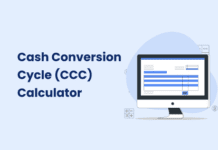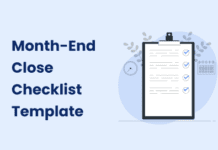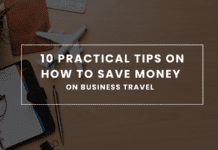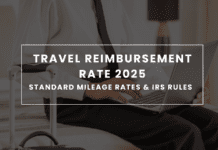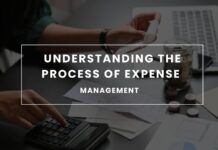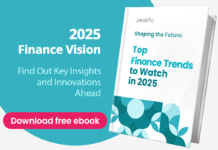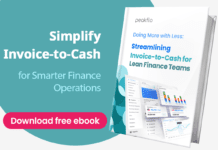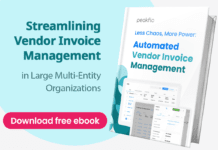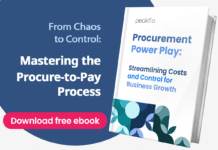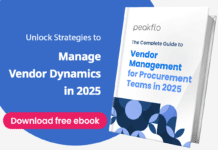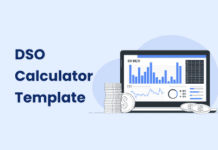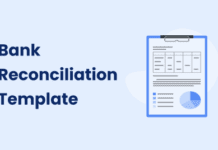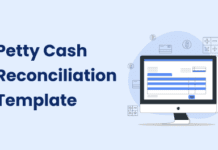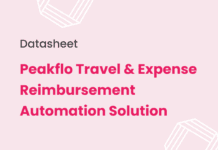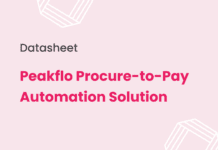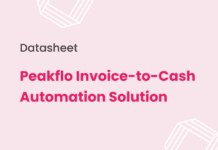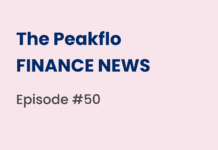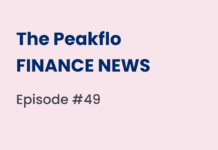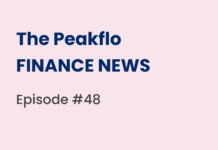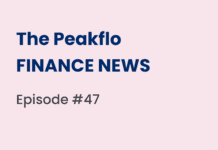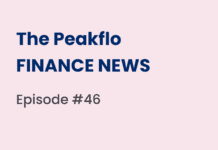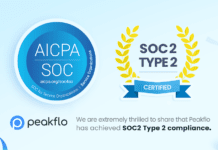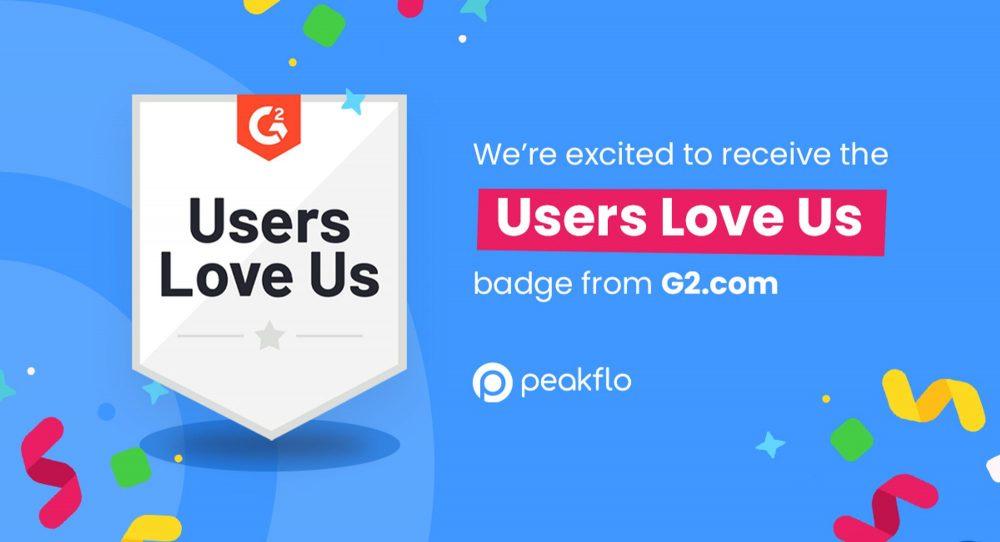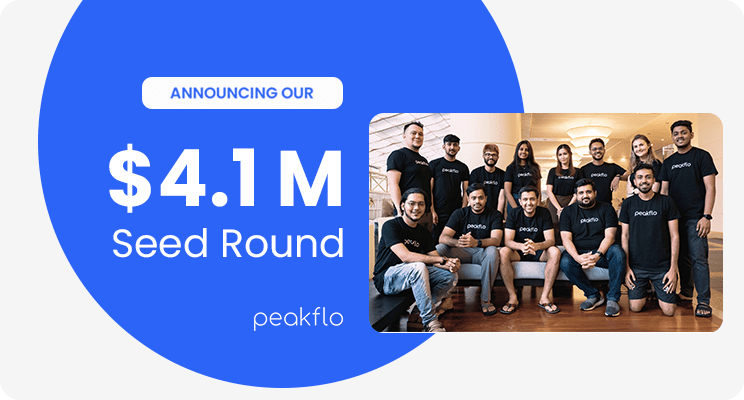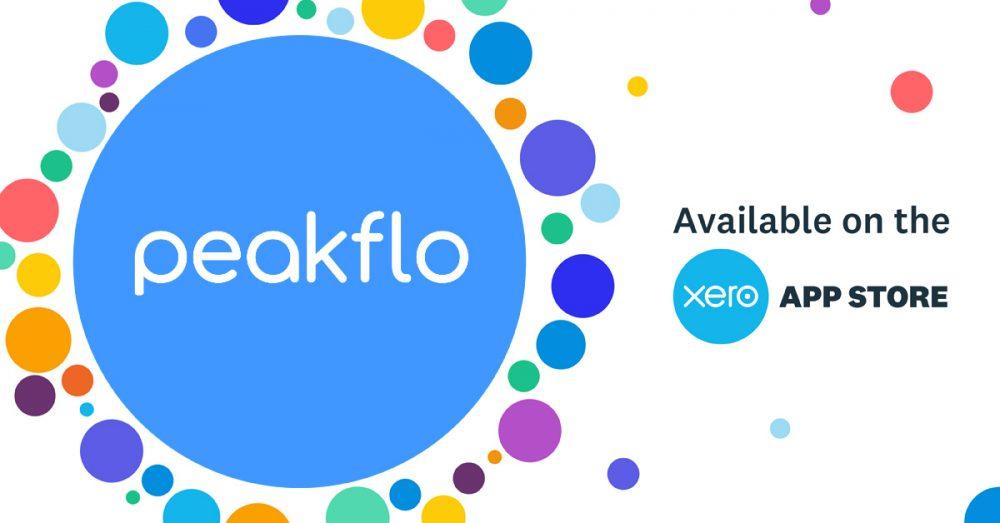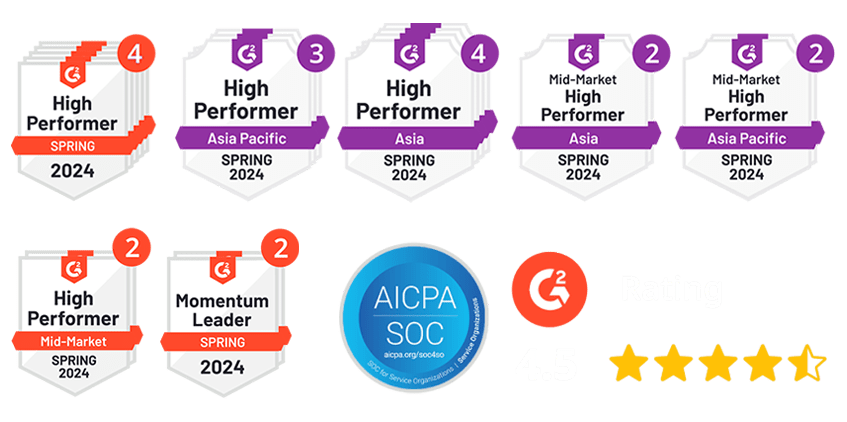Managing finances without accurate bank reconciliation is like driving with a foggy windshield—you might move forward, but you won’t see clearly. Whether you’re a startup, SME, or growing enterprise, reconciling your books with your bank statements ensures you’re making decisions based on reliable numbers.
To make this task effortless, we’ve created a free downloadable Bank Reconciliation Excel Template—perfect for finance teams and business owners who want to detect mismatches early, ensure accurate closing balances, and keep books audit-ready.
What Is Bank Reconciliation?
Bank reconciliation is the process of comparing your company’s internal financial records (like your general ledger or ERP system) with your bank statements to ensure all deposits, withdrawals, and transfers are accounted for.
It helps answer a critical question:
Does the cash your business thinks it has actually match what’s in the bank?
Over time, discrepancies can arise from missed entries, duplicate transactions, dishonored cheques, bank fees, or errors—intentional or not. Reconciliation helps surface and correct these before they become bigger problems.
Why Is Bank Reconciliation Important?
Bank reconciliation isn’t just a routine accounting task—it’s a safeguard for financial hygiene and business health.
Here’s why it matters:
- Ensures Accurate Financial Records Regular reconciliation catches inconsistencies between your books and your bank account, helping you fix errors quickly.
- Prevents Fraud or Unauthorised Transactions If someone makes an unauthorized withdrawal or edits your ledger entries, reconciliation helps spot it immediately.
- Improves Cash Flow Visibility Knowing your real-time cash position enables smarter budgeting, investments, and vendor payments.
- Supports Compliance and Audits Clean records and a clear reconciliation trail give you peace of mind during internal and external audits.
How Bank Reconciliation Works (with Example)
Let’s say your business has an opening bank balance of $72,000 at the start of the month. Over the month, here’s what happens:
Deposits:
- Payments received from customers: $10,000
- Direct deposits: $10,000
- Other income and refunds: $12,050 Total Deposits = $32,050
Withdrawals:
- Business expenses: $500
- Transfers and payments: $4,300
- Dishonored cheques, bank charges, and others: $1,050 Total Withdrawals = $5,850
Your calculated closing balance =
$72,000 (Opening) + $32,050 (Deposits) − $5,850 (Withdrawals)
= $98,200
However, if your company ledger shows a closing balance of $90,500, there’s a $7,700 mismatch—which triggers a “Mismatched” reconciliation status. This discrepancy may stem from delayed postings, unrecorded charges, or human errors.
How to Use the Free Bank Reconciliation Template
To help you streamline this process, we’ve designed an easy-to-use Excel template you can plug your data into every month. Here’s how:
1. Fill in the Header
Start by entering your company name, address, and the date range for the reconciliation. This helps organize your monthly records.
2. Enter the Opening Bank Balance
Input the opening bank balance as per your statement or accounting system.
3. Add Transaction Deposits
Under the Transaction Deposits section, log all incoming amounts such as:
- Customer payments
- Bank interest
- Owner’s contributions
- Expense refunds
- Any other direct or indirect income
The total will auto-calculate.
4. Add Transaction Withdrawals
In the Transaction Withdrawals section, record all outflows such as:
- Operating expenses
- Direct payments to vendors
- Bank fees and charges
- Dishonored cheques
- Fund transfers
The total deductions are also auto-calculated.
5. Review the Calculated Closing Balance
The template calculates the Closing Bank Balance based on all deposits and withdrawals. You then compare it with:
- Closing Balance as per Bank Records
- Closing Balance as per Company Ledger
6. Reconciliation Status & Mismatch Amount
If the balances match, the status shows as “Reconciled.” If not, the template flags a “Mismatched” status and highlights the difference.
This lets you instantly identify where something went wrong—without going line by line manually.
Tips to Improve Reconciliation Accuracy
While the template simplifies the math, consistency and clarity are key. Here’s how you can make your reconciliations more reliable:
- Schedule a Monthly Reconciliation Day Don’t wait until quarter-end—spot errors early.
- Keep Communication Open Across Teams Your accounting, procurement, and bank contacts must align on records.
- Categorize Transactions Clearly Use consistent names and categories to reduce confusion.
- Automate Where Possible Manual work increases error risk—automation tools like Peakflo help reduce dependency on spreadsheets.
How Peakflo Simplifies Bank Reconciliation
Reconciling manually might work for a few transactions—but as your business grows, so does the complexity. Peakflo helps companies scale reconciliation effortlessly by:
- Auto-syncing with bank feeds and ERP systems
- Auto-matching transactions using AI-based rules
- Flagging and categorizing unmatched entries in real-time
- Giving finance teams full visibility into historical reconciliations
- Keeping everyone on the same page with collaborative tools
Tired of chasing line items and manually correcting errors?
Book a free demo with Peakflo to see how our AP & AR automation tools help finance teams simplify reconciliation, close books faster, and maintain full control over every transaction.

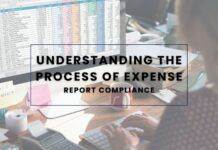
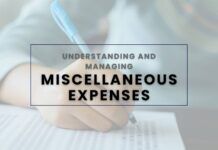

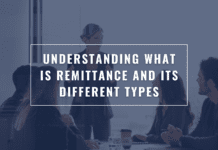


![Agentic Automation Explained: From Basics to Business Impact [2025 Guide] Agentic Automation](https://cdn-kmjmp.nitrocdn.com/YvtqmrsiHUxqerlSiZgbfzqqTARWTElr/assets/images/optimized/rev-a4aafe3/blog.peakflo.co/wp-content/uploads/2025/07/d2182d50-cc78-4be9-8f70-b407b7f098e4-218x150.webp)